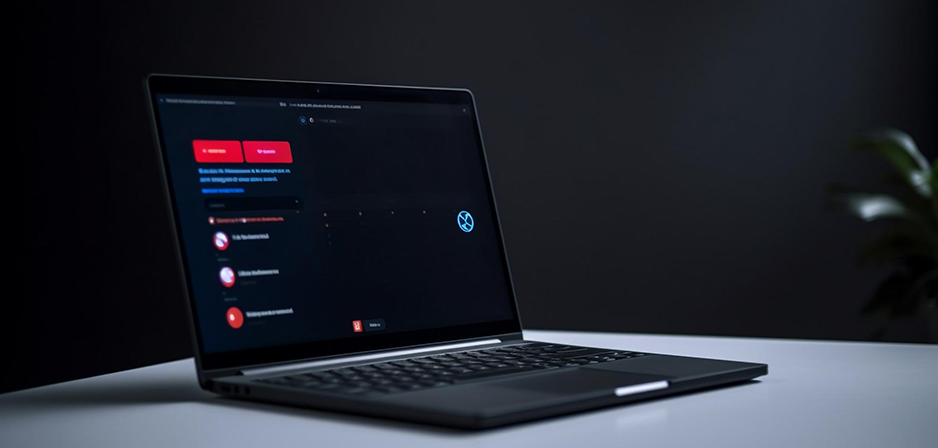
MacBooks, like most laptops, depend so much on a stable internet connection. With the device specifications, it can easily be connected through wi-fi. However, there are times that MacBook users find it hard to connect to wireless networks, even after doing fixes on their end. That is why whenever you bump into issues like this, you don’t need to panic because for all problems, there’s always a solution to it, just like with MacBooks.
In this article, we’ll talk about how you can go about assessing and fixing the no-wifi connection of your device.
Verify Your Wireless Connection
First, ensure it’s not your Wi-Fi network causing the problem. Test additional gadgets in your house or office to determine whether they can connect. If they can, your MacBook is likely the issue.
Turn Off Your MacBook
Restarting the computer can sometimes fix a lot of software-related problems. Once you turn it back on, check to see if your MacBook’s connection is okay. If it’s still not fixed by rebooting your device, then you can proceed with checking if it’s already upgraded to latest macOS.
Update the MacOS
Apple regularly releases updates to macOS, some of which include fixes for Wi-Fi connectivity problems.
To check for the new OS versions, go to your device’s System Preferences, then select Software Update. There, you should see the latest macOS version and make sure to update as this will help fix your device’s issues.
Disconnect and Rejoin the WiFi Network
In some cases, the issue may be with the saved network settings on your MacBook.
- Go to “System Preferences” > “Network” > select Wi-Fi > “Advanced” > select the problematic network > click “-” to forget it.
- Afterward, select the network from the Wi-Fi menu to reconnect.
Restart the network
You may try resetting the network settings on your MacBook if forgetting and reconnecting to the network didn’t work.
Verify Any Interference
Electronic devices like microwaves and cordless phones can interfere with Wi-Fi signals. Move your MacBook closer to the router and away from potential sources of interference.
Examine Hardware Problems
If you’ve tried all the software fixes and still have no Wi-Fi, there may be a hardware issue. Check if your MacBook’s Wi-Fi hardware is damaged or disconnected. Apple’s support website provides guides for checking and replacing hardware components.
Get Expert Assistance
If the above-mentioned steps don’t work, then it’s best for you to contact professional help. There are Apple Authorised Service Providers like AMT Electronics in Melbourne, and they specialise in assessing and fixing MacBook issues.
About AMT Electronics
At AMT Electronics in Melbourne, our skilled technicians are experienced in diagnosing and repairing various MacBook issues, including Wi-Fi connectivity problems. If you’re in the Melbourne area and still having trouble with a MacBook that won’t connect to Wi-Fi, visit us and we can assure you that our team can provide the best and efficient service to get your device up and running again.
Suggested Read: Melbourne Go-To MacBook Air Repair: Restoring Performance and Functionality


