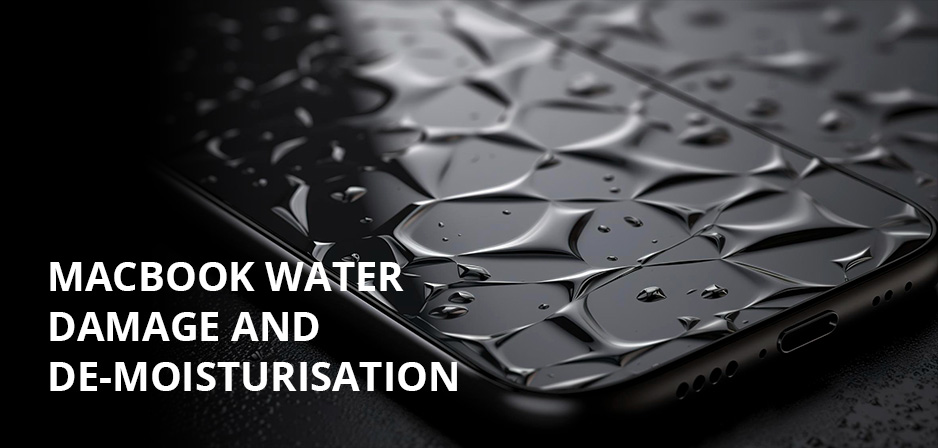
Accidents happen. There is always the risk of water or coffee spills on your MacBook. Although It’s a nightmare scenario most of the time it’s not the end of the road for your expensive laptop. Follow our instructions to learn how to deal with the water spill on your MacBook.
What to do when Mac gets wet?
Unlike new iPhone models that are water-resistant MacBook is neither water-resistant nor water-proof. If you spill liquid on your MacBook you could end up with a damaged MacBook. However, if it happened it’s not the end of the world; follow these steps to minimize the liquid damage and increase the survival chance of your wet MacBook.
- Switch off your MacBook immediately
This is the first thing you should do when you encounter a water-damaged electric device including a wet MacBook. The Sooner you power off the MacBook safer it will be as well as the invaluable data on it.
Hold down the power button for at least five seconds and release it. Be careful you don’t touch the power again; you may turn the MacBook on and cause accidental damage to your beloved device.
Sometimes the MacBook refuses to shut down. The reason is often that the keyboard is damaged and a non-functioning keyboard cannot send a shutdown message to the “Logic Board”. Don’t lose yourself. You have still some options to turn off your Mac.
Use a paper towel to absorb liquid on the surface of your laptop keyboard, touchpad and screen, then close the lid. This will put your Mac into shallow sleep mode. In this mode, the logic board cuts the power to the CPU, screen, SSD drive and most of the supporting circuits but keeps memory chips on. This enables the laptop to wake up fast. Keep the lid closed for a while. This puts your laptop into deep sleep mode.
In the deep sleep mode, the log board cuts the power to memory chips. Now all boards on your board on your Mac is safe and the data on your hard device will remain untouched. Never open the lid to wake up the laptop again.
If you can still see the light, it’s a sign that your MacBook is on. That means your device logic controller is not working. But most of the time the damage is minor. Quickly head into the next step and unplug your device.
- Unplug your MacBook from power
This step is mainly to protect your safety. If you have already switched off your Mac you have cut the power to the CPU and other important components. Now you should consider your safety and avoid getting shocked or starting a fire.
Unplug your Mac from the power outlet. If you spilled onto a power outlet, find the circuit breaker and turn it off. This will reduce water shock and fire risk and switch off the charging circuit of the logic board.
Even if you turned off your laptop in the previous step, still circuit’s higher voltage (14.5V for MacBook Air, 20V for MacBook Pro Retina) is still a great threat. So, you should disconnect your Mac from the main power socket before moving to the next step.
- Don’t move your MacBook
Research shows that the majority of liquid damage comes from water reached to the logic board through the vent openings. Vents are designed to effectively transfer heat from the logic board to the open air. Therefore, there is nothing between the logic board and vent. Protecting the logic board is the most important step to prevent water damage to your MacBook.
Unplug any connected external accessories and adaptors connected to your MacBook. This includes external storage devices, monitors and even an external mouse or keyboard. Never move your laptop. Use a towel or tissue to absorb water from the keyboard and openings.
- Remove the battery from the water-damaged MacBook
If you have a MacBook with a removable battery, you should take it out as well. Turn over your Mac. You can use a pentagon screwdriver (or a Phillip screwdriver for older models) to open the back case cover. Then, remove the battery connector from the logic board using a plastic stick. Finally, gently pull the battery out of the slot and remove it.
Never use a metal screwdriver as it may short circuit the battery even worse, cause irreparable damage to SMC (System Management Controller) by sending the 12V battery power directly to it. SMC plays a very important role in MacBooks and more importantly, you cannot order an SMC from Apple or Intel. When your Mac’s SMC is damaged you have to wait until you find a dead Mac with the same model and same year and see if you can take the chip.
- Absorb as much as water you can
Now that your Mac is unplugged, switched off and the battery is removed it’s time to absorb water and liquid from your laptop. The simplest way to do this is to wipe it using a paper towel or a piece of a soft cloth. Use a microfiber towel for the MacBook screen to avoid damaging it.
Use a cotton swab to dry every opening and nook of the device. Particularly pay attention to around the keyboard and openings, and vents where water could be trapped easily. Be careful you don’t turn on your Mac accidentally.
- Leave your MacBook dry for 48 hours
At this point move your Mac to a dry and warm place a let it completely dry for at least two days. Avoid direct sunlight and heat. Excessive heat might damage components inside your laptop.
You can put a towel under your Mac using cool airflow around it to speed up drying. For example, you can put your laptop in an airy room or use a cool fan to blow your device. In any case, avoid drying with a hot hair dryer as heat may cause damage to SMC and logic board.
Some people suggest resting your laptop upside down on a towel while drying. If your laptop model is before 2018 with a none-retina screen you can try this. Make sure that your Mac is well balanced and it won’t fall. Avoid this position for newer laptops as it can damage the retina display.
Can you save a wet Macbook?
Yes, as far as the damage is not catastrophic. The downside is that Apple won’t repair a water-damage Mac regardless if you have Apple Care+ or not. In the case of catastrophic damage, you should take your Mac to the nearby Apple store or authorized repair shop. They ‘ll probably be able to save your precious MacBook.
Will water damage on Macbook go away?
All wet MacBooks should be dried within 24 hours. If water didn’t get into the logic board it’s a good chance that water damage goes away from your Mac after complete drying. However, if the water has found its way to the logic board it may cause damage to your laptop. In this condition, you ‘d better take your MacBook to an Apple store to have a look.
How to de-moisturise your Macbook?
One famous way to de-moisturise MacBook is the rice trick, the same technique used for drying out wet iPhones. Move your wet MacBook to a bowel uncooked rice a cover it completely. Wait at least 48 hours until rice absorbs moisture from your laptop.
Alternately you can use silica gel packets (similar you find in food boxes). Open the bags and empty the content into a bowl, then transfer your damp MacBook to the bowl. Let your laptop rest in the absorbent for 48 hours.
This time your precious MacBook may have survived the water spills, but the next time it’s not guaranteed that you will be so lucky. Always keep your Mac above the level of any drink on the desk and make sure that it doesn’t slip from your hand. Regularly back up data on your device so that you don’t lose your data if your device is damaged.
References
- https://appletoolbox.com/spilled-water-macbook/
- https://discussions.apple.com/thread/251101467
- https://www.macworld.co.uk/how-to/what-do-if-you-spill-liquids-on-your-mac-3662982/#:~:text=You%20can%20also%20try%20the,rice%20will%20absorb%20the%20moisture.
- https://www.ifixit.com/Wiki/MacBook_water_damage_-_The_definitive_guide
- https://www.maketecheasier.com/fix-macbook-water-damage/
- https://www.it-tech.com.au/mac-q-a/spilled-water-on-macbook-air-pro/


